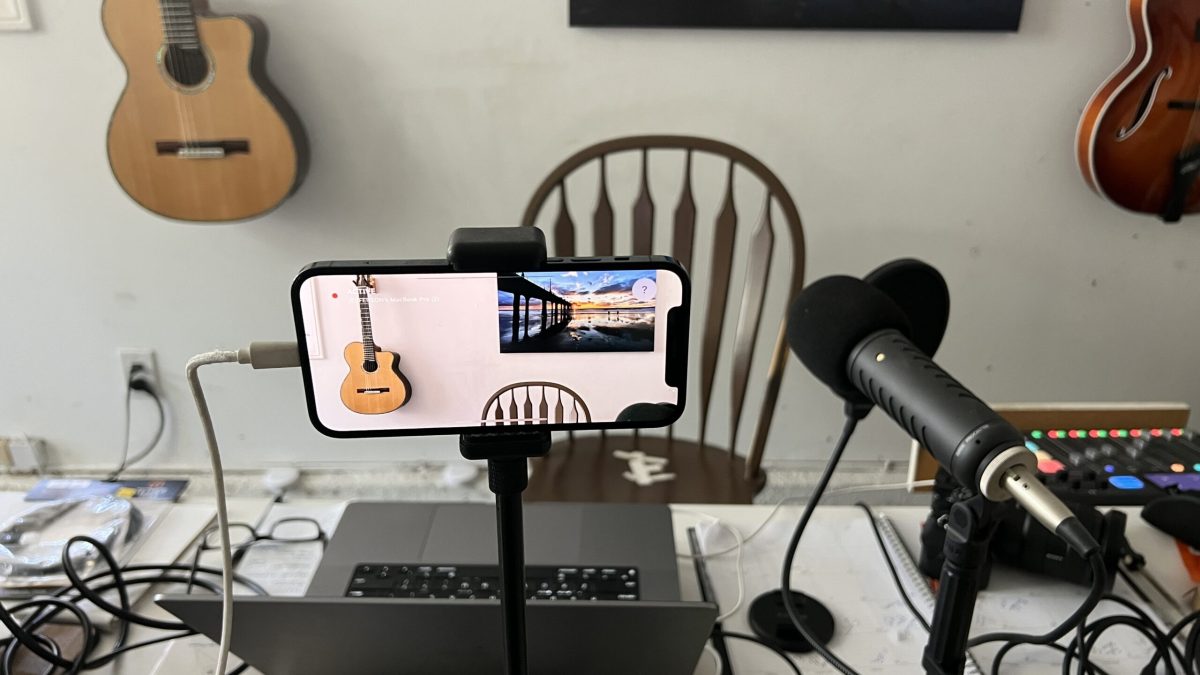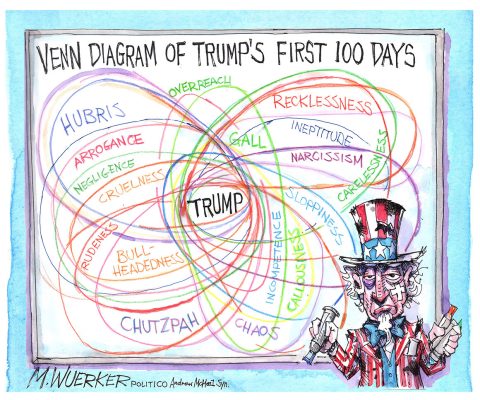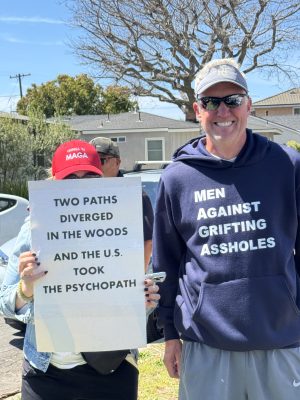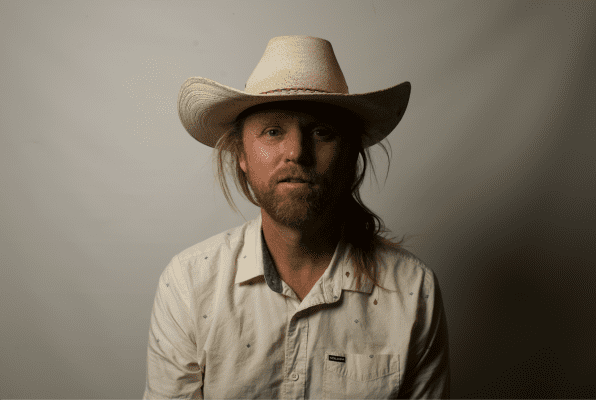I was asked to help ER put on a livestream for the Monday 90-minute debate, and said yes, both as a learning experience and because I love the Easy Reader and publisher Kevin Cody.
But let me tell you—clicking Zoom to join a call is a whole lot easier than actually presenting an event and staging it with cameras. There are so many variables, accessories needed and costs involved. Thinking of putting on an entertainment, business, or funeral live streaming? I thought you’d all benefit from some of the things I learned this week.

Your laptop webcam won’t cut it
The debate, at the Shade in Manhattan Beach, will feature city council member Steve Napolitano as moderator, and opponents and proponents of Measure A, which aims to raise money for schools. Obviously I can’t stick my laptop webcam in the middle of a table and pick up all the participants that way. Visually, it would be a snore.
One option: I use an old iPhone as my Zoom webcam anyway, so that would work. I could put it on a tripod, and pan back and forth between the speakers. (I prefer the iPhone to the traditional webcam as the resolution is way higher.)
The app Reincubate Camo connects the iPhone to Zoom, via the Lightning port, to the laptop and the web Camo web app (available for Mac and Windows.) From there, Zoom finds the iPhone as an alternative camera in the Video preferences. The app is free, but has Camo branding. I pay $5 monthly to have it removed.
But would one iPhone be enough to get good images of everyone, or look like security camera footage?

Why not use multiple smartphones instead, for multiple angles?
I have three iPhones in the house. How about using them for the debate and software to switch from one to the other and make it look like a professional production? Use one as a wide shot, and the other two for closeups of the debaters?
There’s an app for that. Switcher is a $50 monthly program that would allow me to do just that, with the iPad collecting the multiple iPhone camera video images and acting as the switching device, letting me use my fingers to swipe from one shot to the next, like a TV director.
Obstacles: Sounds great in theory, but the Switcher folks told me the hotel wifi we’d be using wouldn’t be strong enough, and that I’d need to bring an audio mixer for the sound, get hotspot from a wireless carrier (add $50) and buy a router to distribute the signal (add $150.) In my tests, without the router, Switcher worked great, but I started worrying about some of these elements messing up during a debate and showing up with so much gear. I decided to go back to one camera, panning across the room, with Zoom. Just not an iPhone. A camera with a bigger lens.

How to plug a Sony Cam into Zoom?
I have 3 Sony cameras in the house. But to get one of them into the Zoom app requires some accessories.
Elgato’s Cam Link is a little $99 Flash drive like device that connects the camera to Zoom instantly, without software and it allows you to stream in the highest resolutions.
Camera makers also have free software to connect the camera, but they can be spotty. Not so with Cam link.
Get the right cable!
To get the Cam link into the computer, you use an HDMI cable, like the ones we connect to TVs, but of a different stripe: full-size HDMI on one side to micro HDMI.
I ran to my local Best Buy to buy the cable, but they didn’t have one. The one I ordered from Amazon didn’t fit. My incredible local camera store, Paul’s, of Torrance, California saved the day, with the right cable.
Sidebar: it turned out I could do this without the HDMI cable and Cam Link. My friend Jan told me she connected a basic USB-C cable from the Sony A7 cameras to the laptop, using the Sony software,. I gave that a try, it worked immediately. Only drawback for some: your stream will be in lower resolution than with Cam Link.
And what if you wanted to plug all the Sony cameras into the laptop and switch back and forth, like with Switcher? There are tools and apps for that too, starting with video mixers, like the Elgato Stream Deck and apps like Vmix.
But I’m sticking with the basic one camera model for simplicity. It has a big zoom lens that will allow me to pan from speaker to speaker. Great, right?
There’s another wrinkle.

Timing is a big issue
The easiest and most common program for livestreaming is Zoom. And you can even live stream from it to YouTube and Facebook at the same time. Great! But: the free account will only let you live stream for 40 minutes. Go any longer, and you need to buy a PRO account, and pay for it for the entire year. Click: $150. That’s rather extravagant for a one-time event.
This set me looking to other, cheaper alternatives. I connected instantly to Facebook Live (no time limits) without any issues. When I checked out the live streaming options from YouTube, it was rather complicated, requiring software downloads and stream keys, via accessory software like OBS. Next!
StreamYard is a software solution that lets you stream directly to Facebook and YouTube (plus Twitch, Twitter and LinkedIn) at the same time. (Without having to type in stream keys!)
No Zoom, sadly is available with StreamYard, but then, there are no time limits either, which is a big factor to consider for a 90 minute debate.
Cost: $25 monthly. We’re in.
And what about Audio?
The hotel is setting up sound for the event, using mics and a sound system. My plan is to connect a lav microphone to my Sony and place it near the sound speaker, to pick it up that way, or to connect my camera directly to the hotel sound system, via an XLR cable and an accessory adapter.
Wish me luck everyone. I need it.
The debate will be presented on ER’s Facebook page: http://www.facebook.com/EasyReaderNews
This article was originally seen in the PhotowalksTV newsletter. Subscribe!